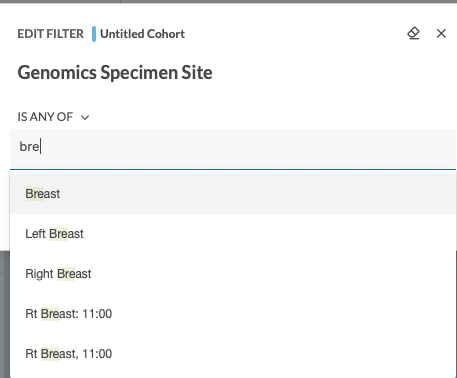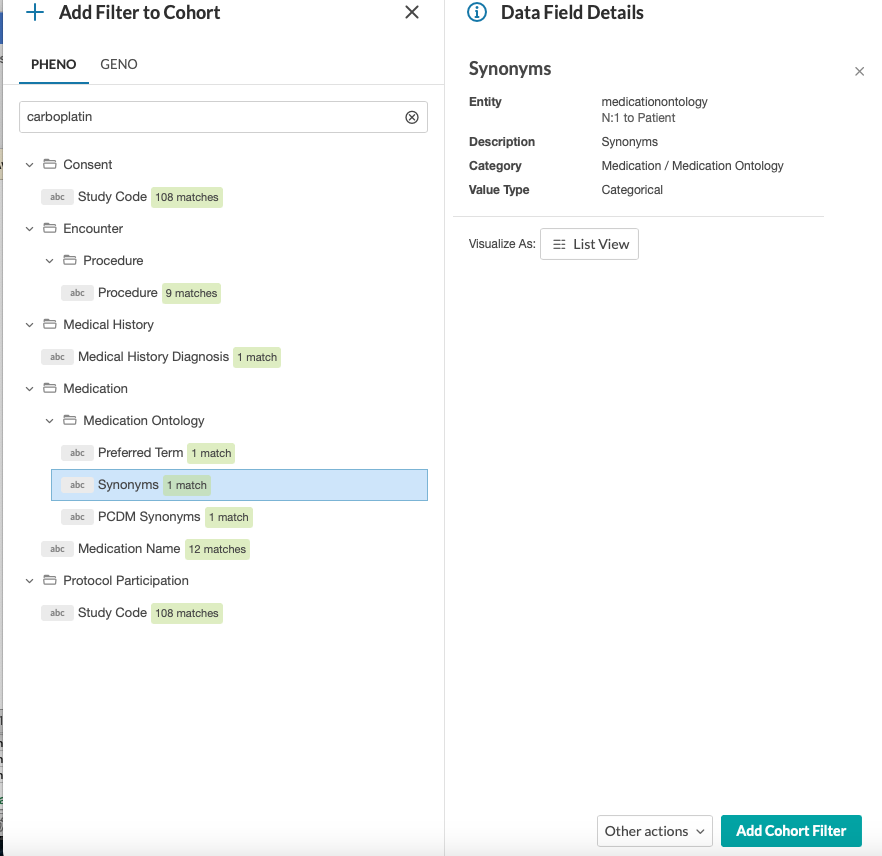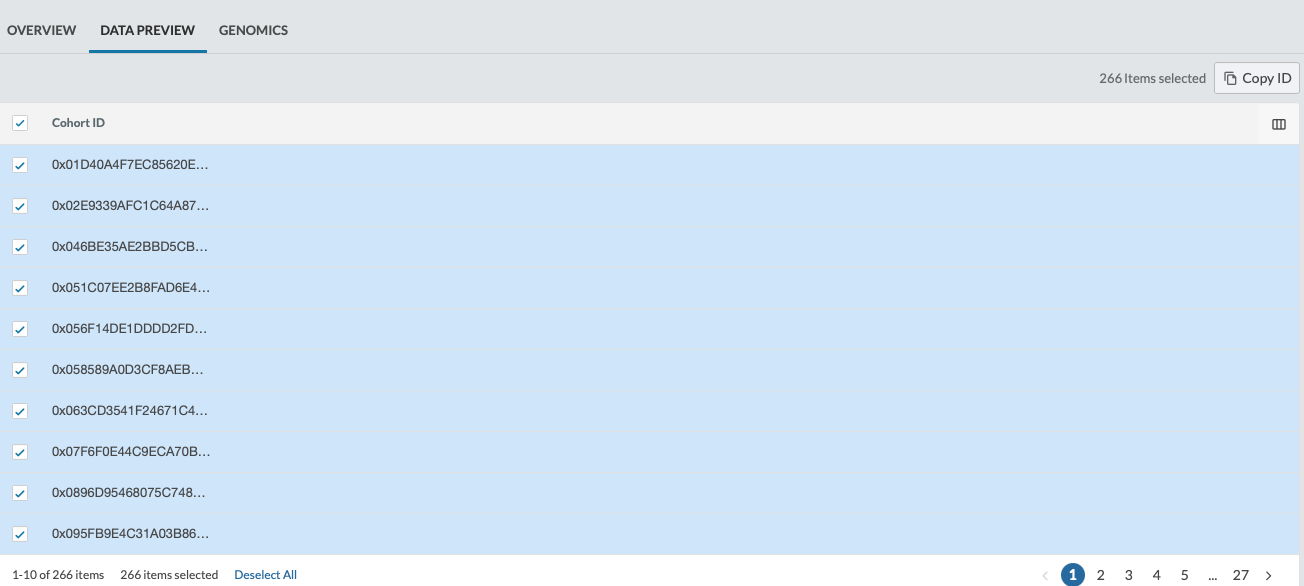Opening PCDM Daily and Selecting Cohorts
This section will provide a guide to select a patient cohort and to get a list of uuid (unique user id) that can be use to request further refinement for Honest Broker or data request after IRB approval.
|
Click on PCDM Daily found under Cohort Explorer |
 |
|
This will lead to the overview tab in the cohort browser that constitutes COH patient data. The cohort browser allows you either add more tiles or remove tiles. To remove tiles from the cohort browser, click on X icon at the top right corner of the chart. |
  |
|
To add more data or view the available fields in the cohort browser click on ‘+Add Tile.’ |
  |
|
If you click "+Add Tile", it will display the hierarchical view of the data fields available in the cohort browser. You can either search a field by its title or browse the list of data fields. |
 |
|
For example, to get a list of patients that have had Ashion tests done, type ‘Ashion’ in the search bar.
Under Genomic Sample, select Genomic Data source Code. This will open a side tab that gives the details of the data field.
To add as chart view or tile view, select ‘Add Tile’ on the bottom right corner.
Once the add tile option is selected, this will change to tile added. |
|
|
The genomic data source code is added to the cohort view. |
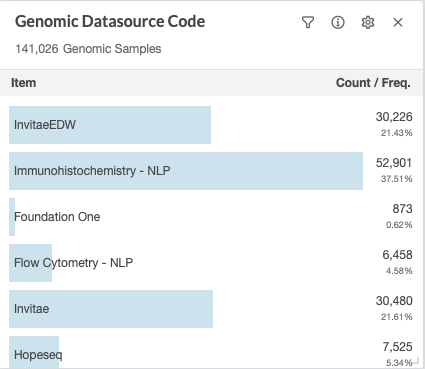 |
|
There are different ways to filter in the cohort browser. 1. Using the other actions option
2. Using the filter icon
Note: The IS ANY option is the default option in the edit filter tab. You can change it to excludes, is null or is not null based on your requirements. After selecting Apply filter from any of the two methods above, the cohort browser changes based on the filters applied.
After applying the Ashion filter, we get 7,126 patients that have Ashion tests done.
The cohort browser will auto refresh to get the updated results every time a new filter is added. |
|
|
To add more genomic filters, you can select the + sign next to Select PATIENT or the + sign next to genomic sample filter. |
  |
|
This will open the list of fields for genomic filter under the Pheno tab.
Expand Genomic Sample field and select Genomic specimen site.
|
|
|
This will open a data field details tab. Select Add Cohort Filter at the bottom corner.
In this example, we are looking for specimen site as breast.
Note: Not all genomic tests have specimen sites data. Only Ashion tests return specimen site.
|
|
|
In this example, we have selected all available breast sites.
Select Apply Filter after adding all the breast sites.
This will give us an updated cohort with 1,708 patients that have Ashion tests with specimen site as breast.
To further add filters, we will be adding medication filter to this cohort. Select the + sign next to Select Patient, that shows Add Additional Criteria when you hover over it.
This will open the list of fields that we are interested in adding the filter for.
We are looking for patients that have medication as ‘Carboplatin’.
Type carboplatin on the search bar. This will give you a list of fields that have carboplatin.
Select Medication →Medication Ontology → Synonyms → Add Cohort Filter.
Ontologies and Symantics have been implemented under the medication ontology. |
|
|
In the edit filter tab, type carboplatin.
Select the carboplatin option and select Apply filter.
This will give us a list of 266 patients with test as Ashion, Genomic specimen site as breast and medication as carboplatin.
To get the list of patients, select Data preview tab next to the overview tab.
|
|
|
This will take you to a tabular format view with a list of cohort ID’s or uuids.
Check the box next to Cohort ID and this will select all 266 uuids. Select Copy ID at the top right end corner of the table and this will copy all 266 uuids.
For HONEST BROKER purpose, you can use these UUIDs as input to identify patients that you are interested in studying further.
Please note this number will be higher usually than the number of patients due to consent and other IRB related approval. |
|